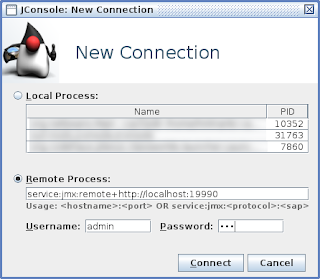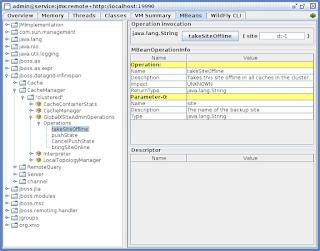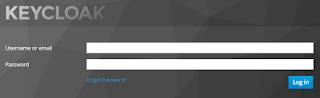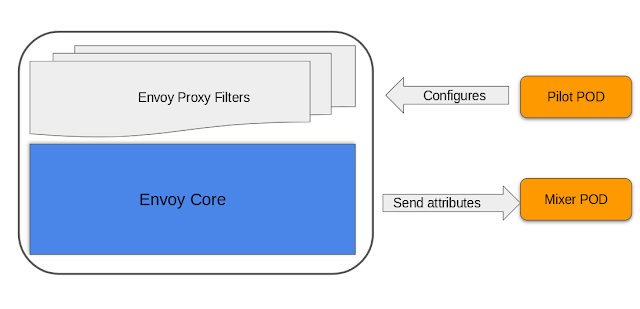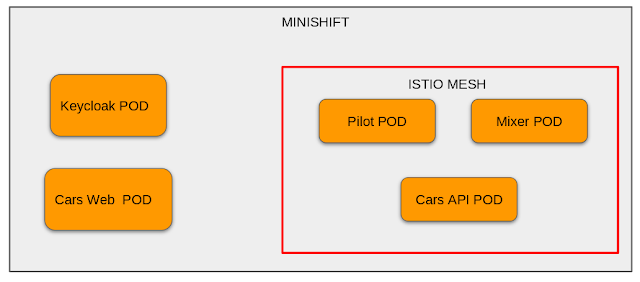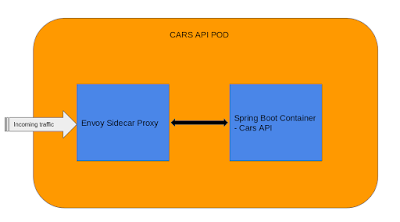What is Keycloak?
Although security is a crucial aspect of any application, its implementation can be difficult. Worse, it is often neglected, poorly implemented and intrusive in the code. But lately, security servers have appeared which allow for outsourcing and delegating all the authentication and authorization aspects. Of these servers, one of the most promising is Keycloak, open-source, flexible, and agnostic of any technology, it is easily deployable/adaptable in its own infrastructure. Moreover, Keycloak is more than just an authentication server, it also provides a complete Identity Management system, user federation for third parties like LDAP and a lot more ... Check it out on here. The project can also be found on GithubSpring Boot and Keycloak
Keycloak provides adapters for an application that needs to interact with a Keycloak instance. There are adapters for WildFly/EAP, NodeJS, Javascript and of course for Spring Boot.Setting up a Keycloak server
./standalone.sh(bat)Then open a browser and go to http://localhost:8080/auth. Since it's the first time that the server runs you will have to create an admin user, so let's create an admin user with admin as username and admin for the password:
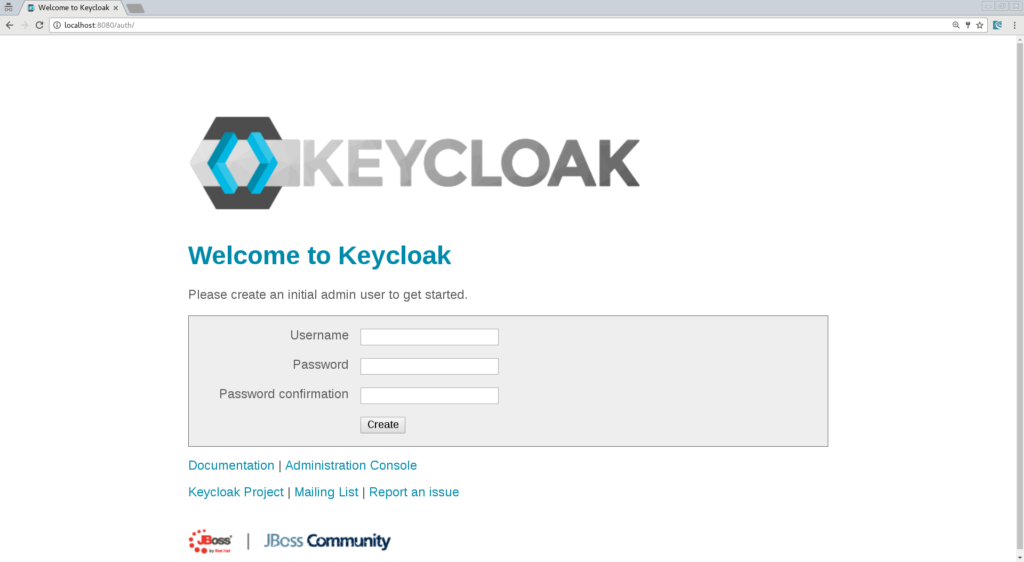
Now you can log in into your administration console and start configuring Keycloak.
Creating a new Realm
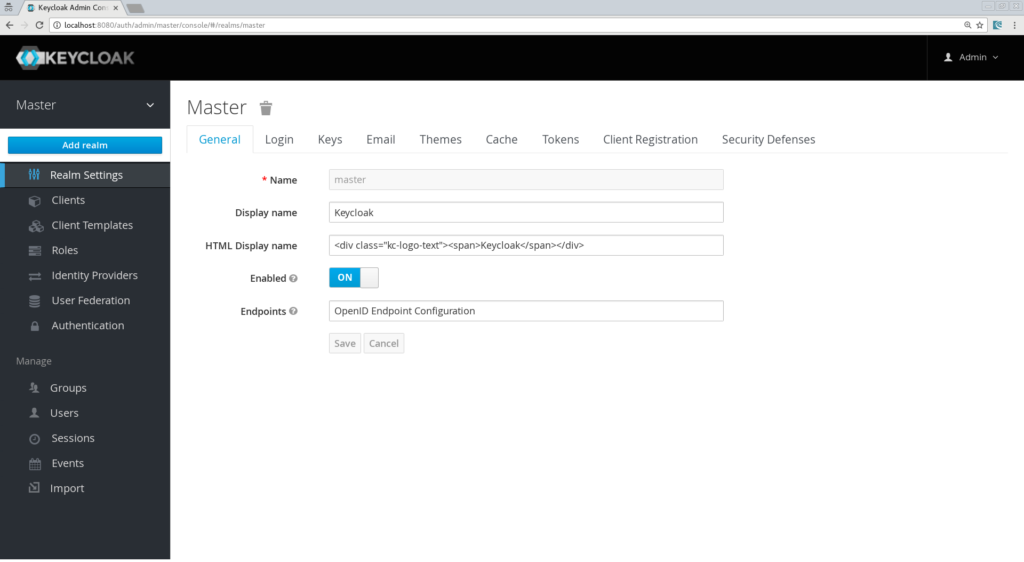
Let's call it "SpringBoot".
Creating the client, the role, and the user
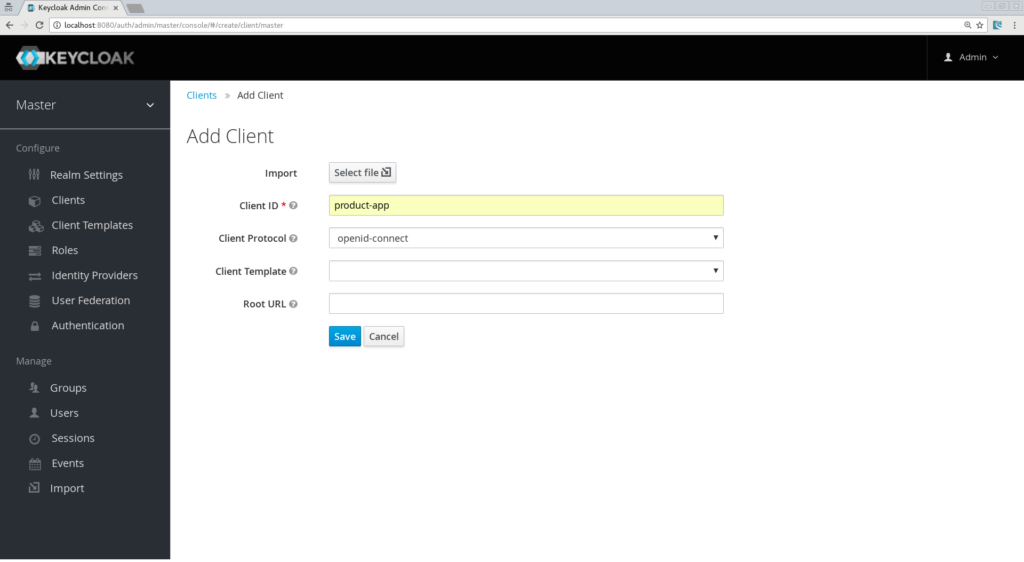
On the next screen, we can keep the defaults settings but just need to enter a valid redirect URL that Keycloak will use once the user is authenticated. Put as value: "http://localhost:8081/*"
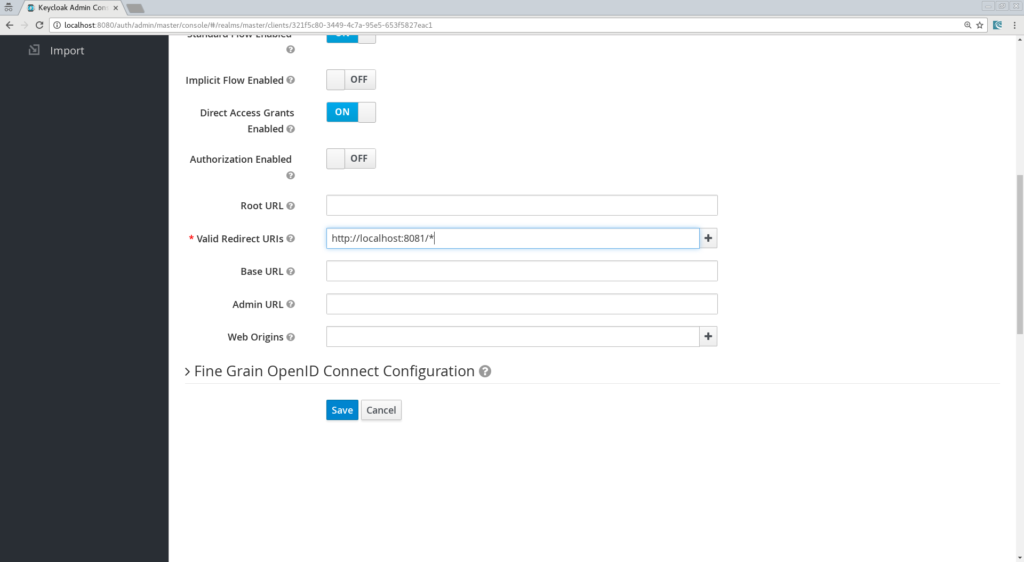
Don't forget to Save! Now, we will define a role that will be assigned to our users, let's create a simple role called "user":
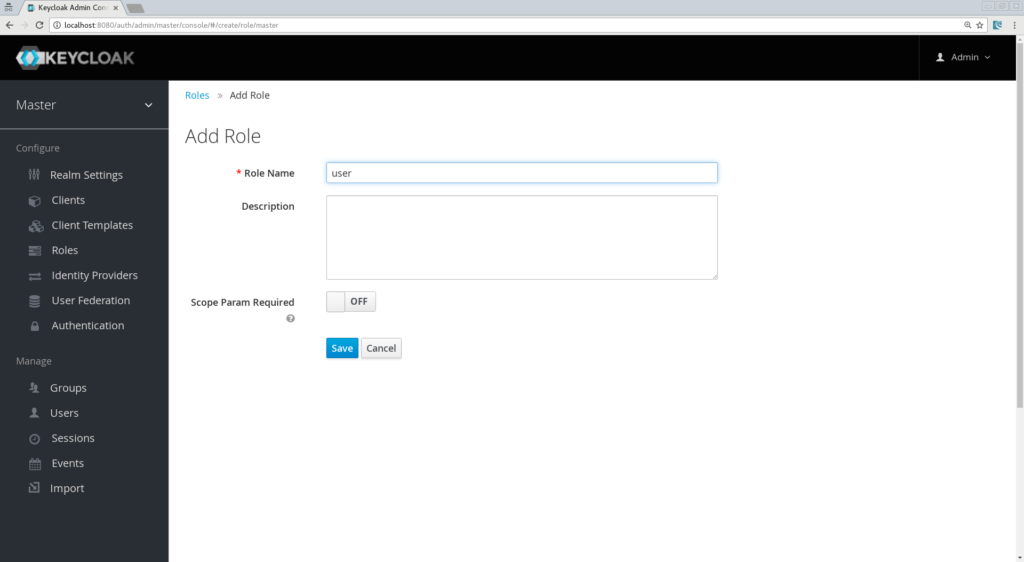
And at last but not least let's create a user, only the username property is needed, let's call him "testuser":
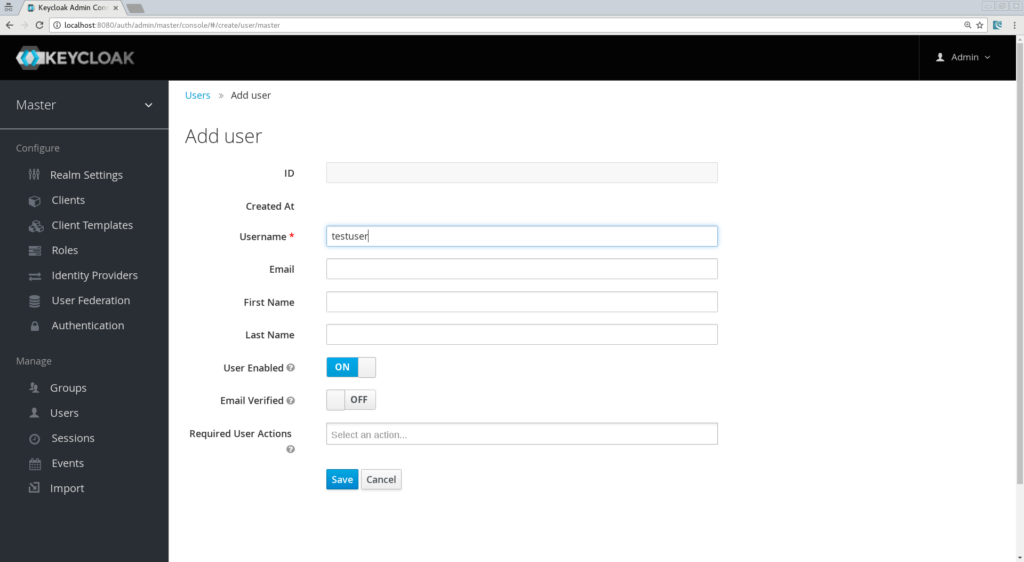
And finally, we need to set his credentials, so go to the credentials tab of your user and choose a password, I will be using "password" for the rest of this article, make sure to turn off the "Temporary" flag unless you want the user to have to change his password the first time he authenticates. Now proceed to the "Role Mappings" tab and assign the role "user":
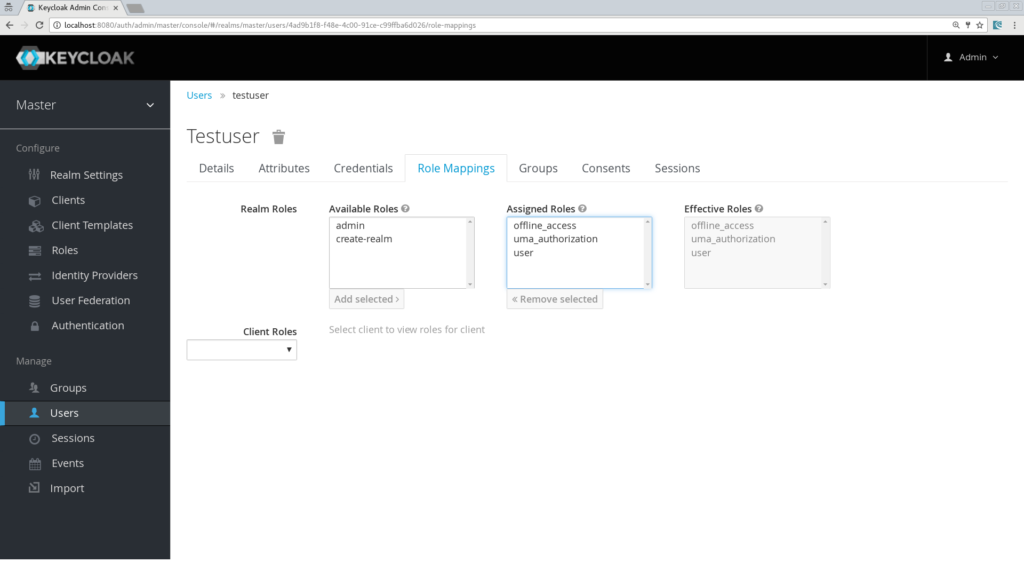
We are done for now with the Keycloak server configuration and we can start building our Spring Boot App!
Creating a simple app
- Web
- Freemarker
- Keycloak
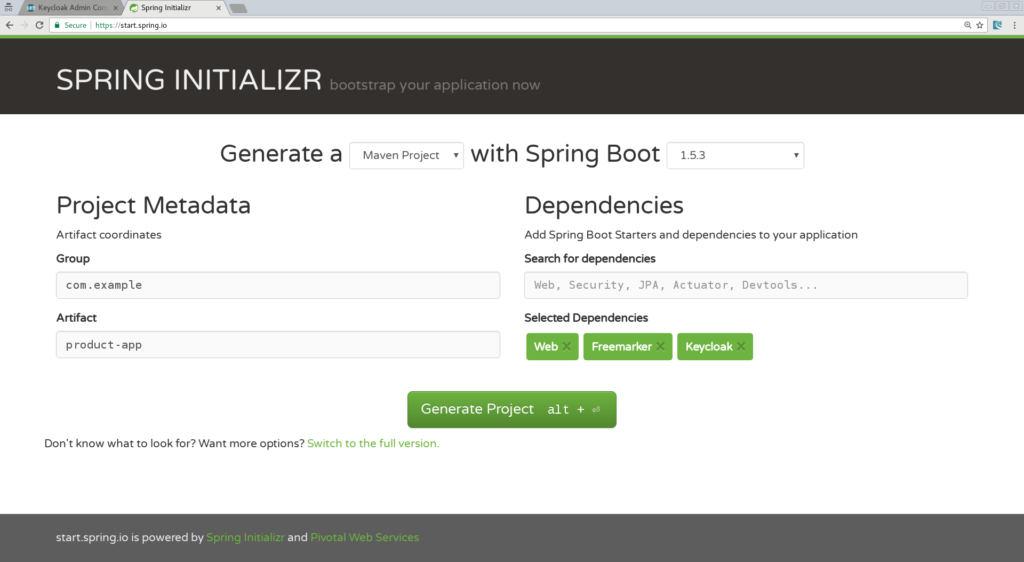
Import the application in your favorite IDE, I will be using IntelliJ. Our app will be simple and will contain only 2 pages:
- An index.html which will be the landing page containing just a link to the product page.
- Products.ftl which will be our product page template and will be only accessible for authenticated user.
<html>
<head>
<title>My awesome landing page</title>
</head>
<body>
<h1>Landing page</h1>
<a href="/products">My products</a>
</body>
</html>
Now we need a controller:
@ControllerAs you can see, it's simple; we define a mapping for the product page and one for the logout action. You will also notice that we are calling a "ProductService" that will return a list of strings that will put in our Spring MVC Model object, so let's create that service:
class ProductController {
@Autowired ProductService productService;
@GetMapping(path = "/products")
public String getProducts(Model model){
model.addAttribute("products", productService.getProducts());
return "products";
}
@GetMapping(path = "/logout")
public String logout(HttpServletRequest request) throws ServletException {
request.logout();
return "/";
}
}
@ComponentWe also need to create the product.ftl template, create this file in "src/resources/templates":
class ProductService {
public List<String> getProducts() {
return Arrays.asList("iPad","iPod","iPhone");
}
}
<#import "/spring.ftl" as spring>Here we simply iterate through the list of products that are in our Spring MVC Model object and we add a link to log out from our application. All that is the left is adding some keycloak properties in our application.properties.
<html>
<h1>My products</h1>
<ul>
<#list products as product>
<li>${product}</li>
</#list>
</ul>
<p>
<a href="/logout">Logout</a>
</p>
</html>
Defining Keycloak's configuration
keycloak.auth-server-url=http://localhost:8080/authThen we need to define some Security constraints as you will do with a Java EE app in your web.xml:
keycloak.realm=springboot
keycloak.public-client=true
keycloak.resource=product-app
keycloak.security-constraints[0].authRoles[0]=userHere, we simply define that every request to /products/* should be done with an authenticated user and that this user should have the role "user". One last property is to make sure our application will be running on port 8081:
keycloak.security-constraints[0].securityCollections[0].patterns[0]=/products/*
server.port=8081We are all set and we can run our app! You have several options to run your Spring Boot application, with Maven you can simply do:
mvn clean spring-boot:runNow browse to "http://localhost:8080" and you should see the landing page, click the "products" links and you will be redirected to the Keycloak login page:
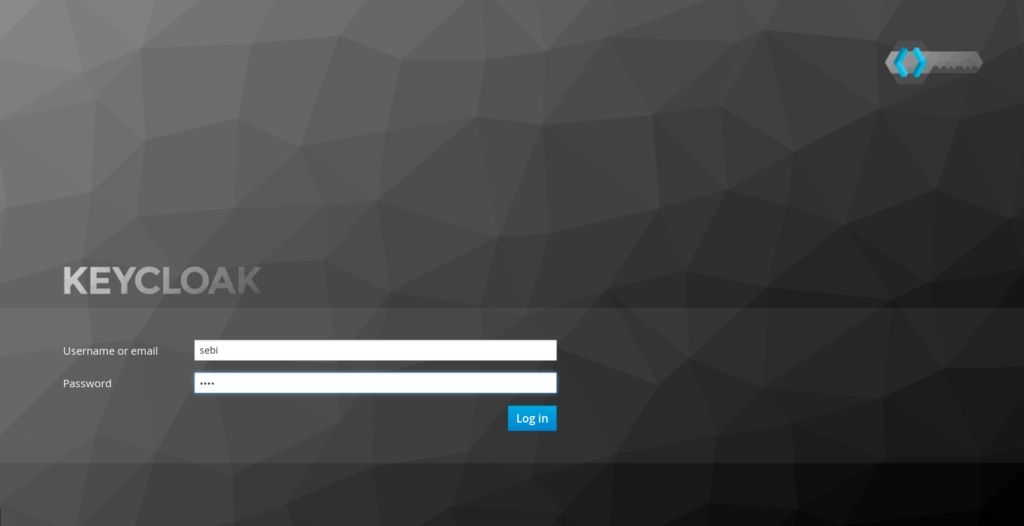
Login with our user "testuser/password" and should be redirected back to your product page:
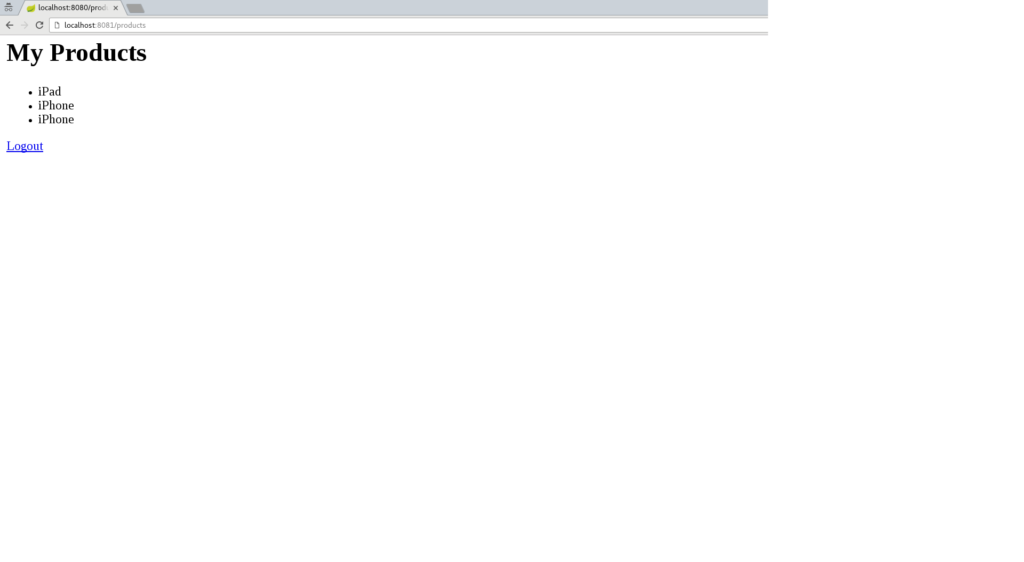
Congratulations! You have secured your first Spring Boot app with Keycloak. Now Log out and go back to the Keycloak administration console and discover how you can "tune" your login page. For instance, you can activate the "Remember Me", the "User Registration", hit the save button and go back to your login screen, you will see that these features have been added.
Introducing Spring Security support
Adding Spring Security Starter
<dependency>
<groupId>org.springframework.boot</groupId>
<artifactId>spring-boot-starter-security</artifactId>
</dependency>
Creating a SecurityConfig class
@ConfigurationLet's have a closer look at the most important methods:
@EnableWebSecurity
@ComponentScan(basePackageClasses = KeycloakSecurityComponents.class)
class SecurityConfig extends KeycloakWebSecurityConfigurerAdapter
{
/**
* Registers the KeycloakAuthenticationProvider with the authentication manager.
*/
@Autowired
public void configureGlobal(AuthenticationManagerBuilder auth) throws Exception {
KeycloakAuthenticationProvider keycloakAuthenticationProvider = keycloakAuthenticationProvider();
keycloakAuthenticationProvider.setGrantedAuthoritiesMapper(new SimpleAuthorityMapper());
auth.authenticationProvider(keycloakAuthenticationProvider);
}
@Bean
public KeycloakConfigResolver KeycloakConfigResolver() {
return new KeycloakSpringBootConfigResolver();
}
/**
* Defines the session authentication strategy.
*/
@Bean
@Override
protected SessionAuthenticationStrategy sessionAuthenticationStrategy() {
return new RegisterSessionAuthenticationStrategy(new SessionRegistryImpl());
}
@Override
protected void configure(HttpSecurity http) throws Exception
{
super.configure(http);
http
.authorizeRequests()
.antMatchers("/products*").hasRole("user")
.anyRequest().permitAll();
}
}
- configureGlobal: Here we change the Granted Authority Mapper, by default in Spring Security, roles are prefixed with ROLE_, we could change that in our Realm configuration but it could be confusing for other applications that do not know this convention, so here we assign a SimpleAuthorityMapper that will make sure no prefix is added.
- keycloakConfigResolver: By default, the Keycloak Spring Security Adapter will look up for a file named keycloak.json present on your classpath. But here we want to leverage the Spring Boot properties file support.
- configure: Here is where we define our security constraints, pretty simple to understand we secure the path "/products" with role "user"
keycloak.principal-attribute=preferred_usernameNow we can even inject the principal in our controller method and put the username in the Spring MVC model:
@GetMapping(path = "/products")Finally, we update the product.ftl template to print out the username:
public String getProducts(Principal principal, Model model){
model.addAttribute("principal",principal);
model.addAttribute("products", productService.getProducts());
return "products";
}
<#import "/spring.ftl" as spring>Restart your app, authenticate again, it should still work and you should also able to see your username printed on the product page:
<html>
<h1>Hello ${principal.getName()}</h1>
<ul>
<#list products as product>
<li>${product}</li>
</#list>
</ul>
<p>
<a href="/logout">Logout</a>
</p>
</html>
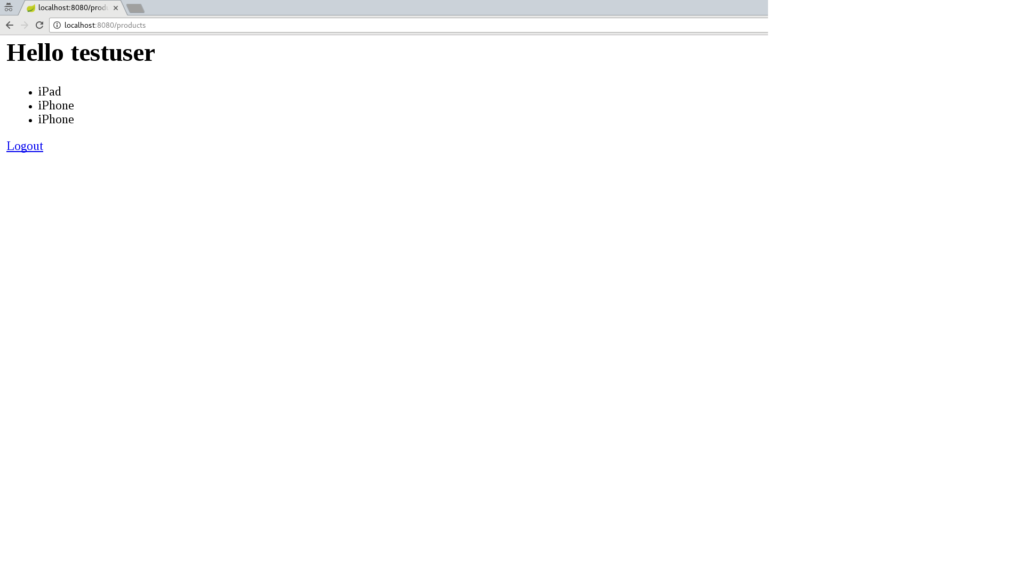
Conclusion
- See how to secure a microservice.
- How microservices can securely "talk" to each other.
- How a Pure Web App build with AngularJS can be secured with Keycloak and call secured microservices.
Screencast
This article is also available in "screencast" format :- https://www.youtube.com/watch?v=UUWyu1kG6YI (Part 1)
- https://www.youtube.com/watch?v=Yc5Qe5C3Xn4 (Part 2)
Resources
- Github Project
- Keycloak website
- Spring Boot Keycloak Adapter Documentation
- Spring Security Keycloak Adapter Documentation
- Spring Initializr Site